Enhanced Security Mode
When you enable Enhanced Security Mode, you gain an extra layer of protection and peace of mind while browsing less familiar sites in Microsoft Edge.
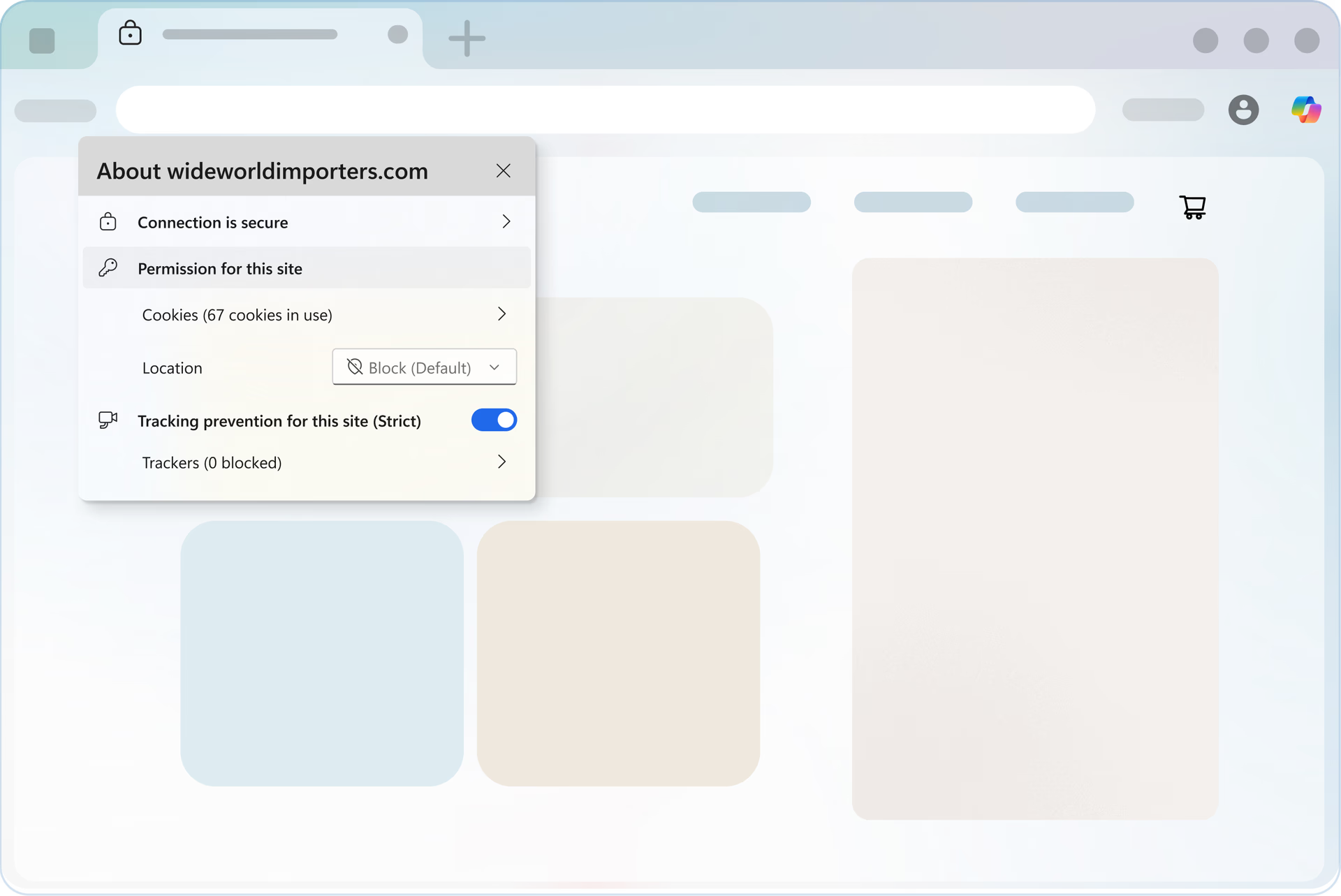
Tips and Tricks
Frequently asked questions
- * Feature availability and functionality may vary by device type, market, and browser version.